
1. Change from “Access point mode” to “Client mode”
2. Enter the SSID of your router, SSID is the name of your wireless network. (http://www.wikihow.com/Find-the-SSID-on-a-Computer)
3. Choose WPA2PSK for “Encryption” and for “Encryption type” AES. (This depends on your router settings, you can check it in the router interface)
4. Enter the Key of your wireless network, you find the key on the backside of your router or in the router interface.
5. Select “Use following settings” under IP Settings
6. Enter a “IP address”, “Subnet mask” and Default gateway”.
Before you can enter an IP address you have to know what your default gateway is.
To find out what your default gateway and subnet mask is, follow this instruction: http://www.noip.com/support/knowledg...fault-gateway/
Step 1: Click the “Start” button, type ‘cmd’ and press “Enter” on your keyboard. (A black Command Prompt should appear).
Step 2: Next type ‘ipconfig’ and press enter “Enter”.
Enter the default gateway and subnet mask displayed in the command prompt.
You have also to enter the IP address of doser, this looks like the default gateway IP address except the last number.
e.g. If your default gateway is 192.168.1.0 you can enter an IP address between 192.168.1.1 and 192.168.1.254
It is recommended to choose a number bigger than 200.
With the latest GHL Control Center you can use the wizzard for this steps:
IPWizzard.PNG
7. Click the save button and wait at least 5 minutes, the doser needs few minutes to connect to your network.
If the doser do not connect after 5 minutes, restart the doser (unplug power cable for fews seconds) and wait 5 minutes after the restart.
When you done, go to "Administrate..." in the top menu of the GHL Control Center and create a new TCP/IP connection.
Enter the IP address you entered in step 6 above as Host-Name.
wificonnection.PNG
No support or warranty issues over PM! Please send PMs to the moderators only if you have general problems with using the forum! Thanks for helping us to keep the support efficient.
Kein Support oder Reklamationsabwicklung über PM! Bitte senden Sie an die Moderatoren nur PMs bei allgemeinen Problemen mit der Verwendung des Forums! Danke dass Sie uns dabei helfen, den Support effektiv zu gestalten.
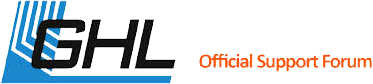




 Reply With Quote
Reply With Quote



Bookmarks