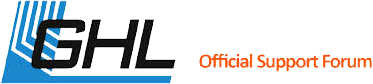All times are GMT +1. The time now is 11:35.
Powered by vBulletin® Version 4.2.5
Copyright © 2025 vBulletin Solutions, Inc. All rights reserved.
Copyright © 2025 vBulletin Solutions, Inc. All rights reserved.
(c) GHL Advanced Technology GmbH & Co. KG