 Configuring the WiFi module
Configuring the WiFi module
# First time setup of an ESP-based WiFi-module
## Configuration with GHL Control Center over USB
1 In GCC navigate in the menu tree to System->Communication.
2 Enter the relevant WiFi-mode (in most cases this is Client-mode/Infrastructure).
Fill out the credentials SSID/Passphrase of the router and ip configuration.
3 Save the settings and disconnect, which triggers a restart on the WiFi-module.
## Auto-Configuration with WPS (Push-Button-Method)
falls keine gültige Konfiguration nach dem Start vorliegt
1 Activate the WPS-method on your router.
2 Plug in the GHL-device’s power cord and let it start.
3 The WPS-method tries to finish the authentication in a time window of 30 seconds.
4 When the configuration is valid, the WiFi-module restarts automatically and connects to the router.
## Auto-Configuration in Access-Point-Mode
1:1-connection between a e.g. smartphone etc. and the WiFi-module.
Activated after a failed WPS-method in unconfigured mode.
1 If a previously made WPS-method did not succeed, the AccessPoint-Mode will be accessible for 5 minutes.
2 The GHLdev will be visible in your WiFi-scanner and after selecting and connecting to it, the used IP address is 192.168.4.1.
Once you are connected, the connection will be held open until a restart of the GHL-device.
3 Connect to the WiFi-module and make the configuration either in GHL Control Center or using the internal Webinterface by using the IP-address 192.168.4.1
## Deactivating WiFi
1 In GHL Control Center navigate to System->Communication, check the option 'WiFi Off'.
2 An unconfigured module without stored data, will be shutoff after five minutes.
These configuration methods are under steady development and get more extensions in the future, in order to achieve best user experience. A new firmware version for the WiFi-module is already in development and is likely to be released at the end of the year.
Last edited by MatthiasF; 15.02.2017 at 13:13.
No support or warranty issues over PM! Please send PMs to the moderators only if you have general problems with using the forum! Thanks for helping us to keep the support efficient.
Kein Support oder Reklamationsabwicklung über PM! Bitte senden Sie an die Moderatoren nur PMs bei allgemeinen Problemen mit der Verwendung des Forums! Danke dass Sie uns dabei helfen, den Support effektiv zu gestalten.
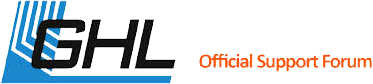







 Reply With Quote
Reply With Quote

Bookmarks