Hello, I have encountered the following problems after performing these steps. I can't seem to think of a solution. Any advice and assistance is greatly appreciated.
I'm at my wits end and desperate to get the doser working again!
1. I updated GCC and Doser 2 firmware to 1.0.8.4 and 1.19 respectively. I save my current dosing data to file (but now I can't find the file or its location - any ideas where the default folder is located??)
2. I then connected the Doser 2 via USB to my PC to start verifying and updating to myGHL. This failed on numerous attempts. I entered the myGHL ID and the serial number of my Doser 2 SA - without success and the repeated message "the device is not connected to myGHL".
3. I then tried to upload my saved dosing data/params file and can't locate the file nor folder!
4. Now in GCC, I cannot open the "system" tab without the connection error message (see pic below). I have tried a default reset and reupdate firmware, but it didn't work.
I do need help to
1. resolve the connection error message and "system" tab
2. reload my previously save dosing data
3. a solution to myGHL problem.
Many thanks in advance.
Cheers
Screenshot (3).jpg
Screenshot (4).jpg
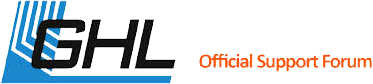




 Reply With Quote
Reply With Quote

Bookmarks